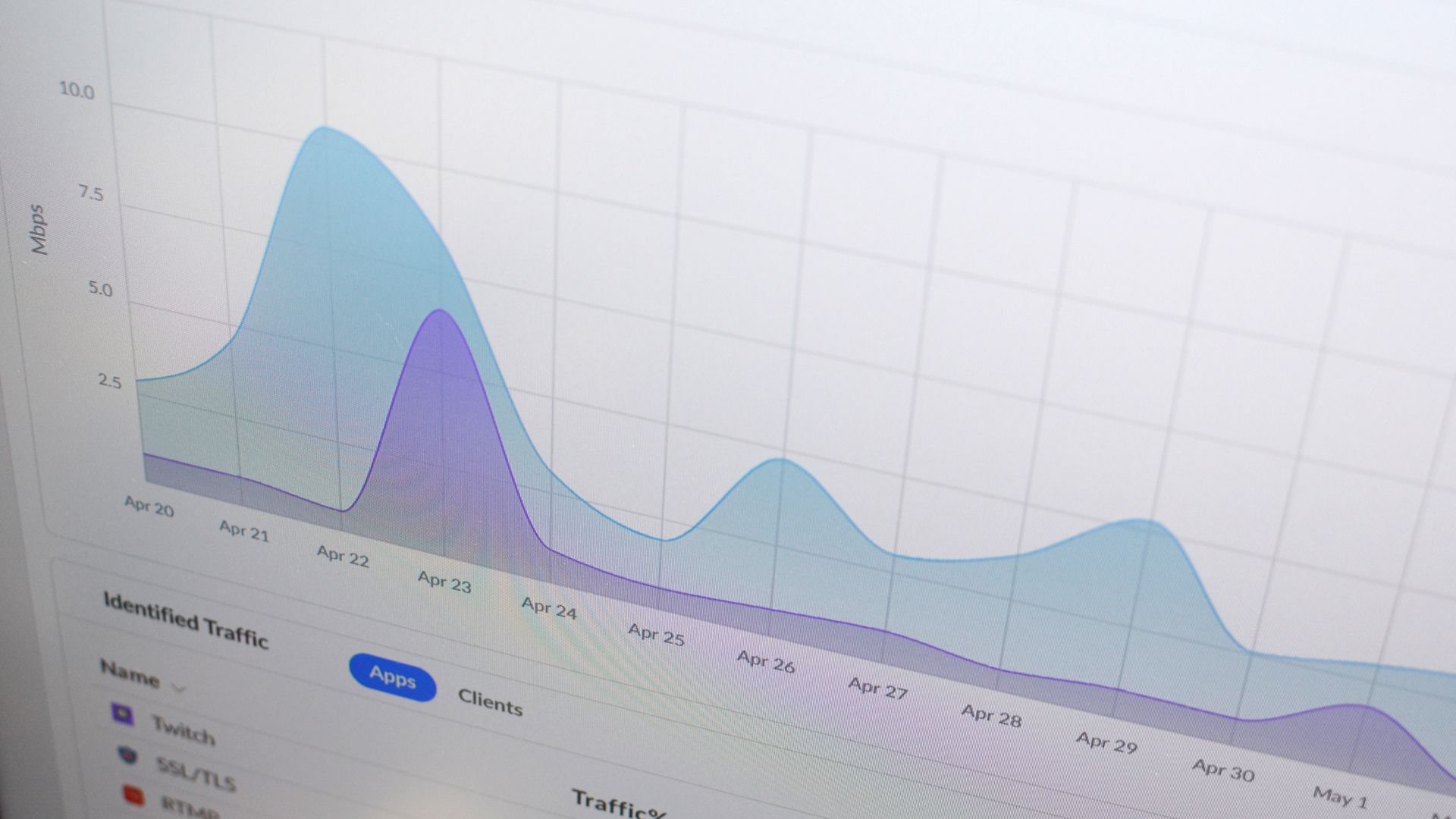Key Takeaways
The best way to monitor internet bandwidth usage is at the router level to track bandwidth usage from all devices in your household. You can also check your ISP's website to see overall bandwidth usage. Bandwidth monitoring is critical for avoiding ISP data caps and overage fees.
One day we might all have multi-gigabit connections with no data caps in sight, but many people still have to keep an eye on their bandwidth usage and budget every gigabyte. Here's how to monitor your bandwidth to avoid extra fees.
Why Monitor Your Internet Bandwidth?
The most pressing and practical reason to monitor your bandwidth is to avoid overage fees. While some internet service providers (ISPs) have switched to unlimited data for some or all of their internet subscription tiers, there are still plenty of providers with data caps.
Data caps in the 1TB to 1.25TB range are standard at major cable and fiber providers. However, many smaller providers and those with budget plans have more modest caps. For example, Buckeye Broadband, a regional Ohio-based provider, has a 250GB cap on its lower-level broadband packages. And satellite providers like HughesNet and Viasat have 500GB or lower data caps.
For terrestrial providers, overage fees are typically around $10 per additional 50GB block. Satellite providers typically don't charge overage fees but throttle your bandwidth speeds down to 1-2 Mbps (or less). So if you want to avoid paying extra fees (or suffering through super slow internet) because you downloaded a massive game update or did some 4K streaming video binging, it's worth tracking your usage.
Fee avoidance isn't the only reason to track your bandwidth, though. It's also helpful to check your bandwidth consumption to see what's happening around your home network. If you're not a heavy user but routinely meeting or exceeding your data cap, you should investigate why. Maybe a computer or device on your network is infected with malware. Maybe your kid is working on becoming the Torrent King of the Midwest. Or maybe your neighbor decided they could skip paying for internet by freeloading on yours---and if so, here's how to kick them off your Wi-Fi network.
Finally, maybe you're just curious. It's been a spell since I've had to worry about data caps, and my network is locked down tight, so there's no neighborhood freeloading. But if you're a certain kind of geek (and I am!), it's fun to pull back the curtain and see what's happening. Because you're not really living the home network nerd dream if you can't pore over service usage stats and go, "Huh, I guess we use Amazon Prime Video more than I thought."
How to Monitor Your Internet Bandwidth Usage
There are multiple ways to monitor your internet bandwidth usage. Let's look at each method to help you select the best monitoring method for your needs.
Check Your ISP's Dashboard
The simplest way to see how much bandwidth you have used in any billing cycle is to log into your internet service provider's online account system and check on its user dashboard. Some providers, such as AT&T, will break down your usage into the upload, download, and total usage stats. Others, such as Comcast, only show you the total overall usage.
That's a distinction worth noting. Unbeknownst to many people, your upload is counted toward your total bandwidth cap. So if you've found this article searching for more information about bandwidth monitoring after getting dinged with overage fees for the first time, it's worth considering what new things you have recently added to your home network. Cloud-based smart security cameras, for instance, consume a staggering amount of upload bandwidth. It's not unusual for a single camera to use hundreds of gigabytes of bandwidth per month. You could easily blow through a 1TB data cap just with a few new cameras.
That highlights one downside to relying on your ISP's bandwidth report: While your ISP is the final authority on how much data passes through your modem, it's a limited overview. Just like your water company can tell you how much water you used per month (but not that your water bill is higher because you watered your lawn every other day or started taking nightly baths), your ISP can't give you any more insight into your usage than that.
One final issue with using your ISP's bandwidth monitor is update frequency. How many times a day the dashboard updates can vary from nearly real-time refreshes to updating once or twice a day. That means if you're looking at the dashboard to see if you can squeeze in downloading a 70GB game to your Xbox One before the end of the billing period, you may not be able to trust what the dashboard says---so be sure to check with your ISP for additional insights into how often they update your data usage chart.
Monitor Data Usage at the Router Level
Consumer routers used to be relatively anemic in the advanced features department, but today it's common to find bandwidth monitoring built right into your router's control panel and/or mobile app. It's one of those very useful but often overlooked router features.
Popular mesh routers like Nest Wi-Fi and Eero allow you to check total bandwidth consumption and monitor individual devices on your network. Just pop open the companion smartphone app and look under the general internet options for statistics. You can do the same on many other router platforms too. ASUS routers have bandwidth monitoring tucked away in the "Traffic Analyzer" tab of the router interface. TP-Link tucks it away in the "System Tools" menu and calls it "Traffic Monitor."
Bandwidth monitoring at the router level has significant advantages over the broad view you get from your ISP's data usage charts. First, it's real-time, so you know at that moment how close you are to breaking through your data cap.
Second, most routers will allow you to drill down to the device level so you can see what each device on your network is contributing to your overall download and upload bandwidth. Doing so is exactly how I discovered each Nest Hub in my home uses around 400-500MB daily in passive background data---router stats are a great way to hunt down bandwidth vampires.
However, there is one minor downside to how some routers handle bandwidth monitoring. While some routers allow you to set a specific time frame, some are limited to just pre-specified lookback windows like the last day, seven days, or thirty days.
Others allow you to use a calendar function to select a specific period. If the view window in your router's dashboard doesn't match your billing cycle and you can't adjust the parameters, the stats are accurate for overall bandwidth usage but won't perfectly align with your ISP's accounting of your "monthly" use.
Monitor Data Usage with a Hardware Firewall
Most people will be well served by a combination of checking their ISP's dashboard and their router's dashboard. And if you find your router's bandwidth monitoring is anemic and doesn't meet your needs, it's probably time to upgrade your router to a more sophisticated option. You should be replacing your router every 3-5 years anyway, and there's a good chance you're long overdue.
But there is an alternative option for people who would like to keep using their existing hardware but add an additional layer of network monitoring and security: a dedicated hardware firewall. This method adds a physical device between your modem and your internal network. All traffic passes through the device, and it can monitor traffic, protect against threats, and even completely take over the routing functions (greatly exceeding the capabilities and fine-tuning options most consumer routers offer).
You can opt to purchase a dedicated firewall like the popular Firewalla platform. Over at our sister-site Review Geek, they have plenty of positive things to say about Firewalla Gold. The upside to a nice off-the-shelf solution like Firewalla is you get a device with a small footprint, low power consumption, and a warranty and tech support as expected.
But if you're willing to roll up your sleeves and take your network-nerdom to the next level without the expense of a premium commercial firewall hardware bundle, you can turn an old computer into a firewall box using software like pfSense or OPNsense. Both are polished open-source projects that, while very heavily enterprise-oriented, are freely available for home users to run on their own hardware.
A dedicated hardware firewall (off-the-shelf or DIY) is far more work than using the basic features in a consumer router, but you'll get a comprehensive bandwidth monitoring and management tool with the granularity and flexibility for your effort.
Monitor Data Usage by Device
Historically, many people monitored data usage at the device level, primarily their personal computers. This made sense when there were no smart TVs, smart home devices, game consoles pulling down multi-gig game updates, and so on.
What you did on your PC---or the collection of PCs in your home---was most likely the entirety of your bandwidth usage. Because of that shift, monitoring your PC exclusively isn't very useful anymore unless you are still living a nearly offline existence, save for your PC.
Years ago, we previously recommended connection and bandwidth monitoring tools GlassWire and NetWorx. They are still useful if you're doing deep forensics work on your computer to determine what different apps are up to. But, given how many routers support network-wide and device-by-device monitoring, running the apps on your computer is not worth the hassle unless you want the other features. Further, while both were previously free for personal use, GlassWire's multi-day monitoring feature requires a $2.99 monthly subscription, and NetWorx now has a one-time $25 license fee.
Beyond PCs, you won't find bandwidth monitors built into devices you use around your home, like smart displays, smart TVs, or streaming devices like your Apple TV or Roku. In a modern household, bandwidth monitoring must be undertaken at the router level to create an accurate and cohesive picture of what is happening with the total download and upload bandwidth in your home.