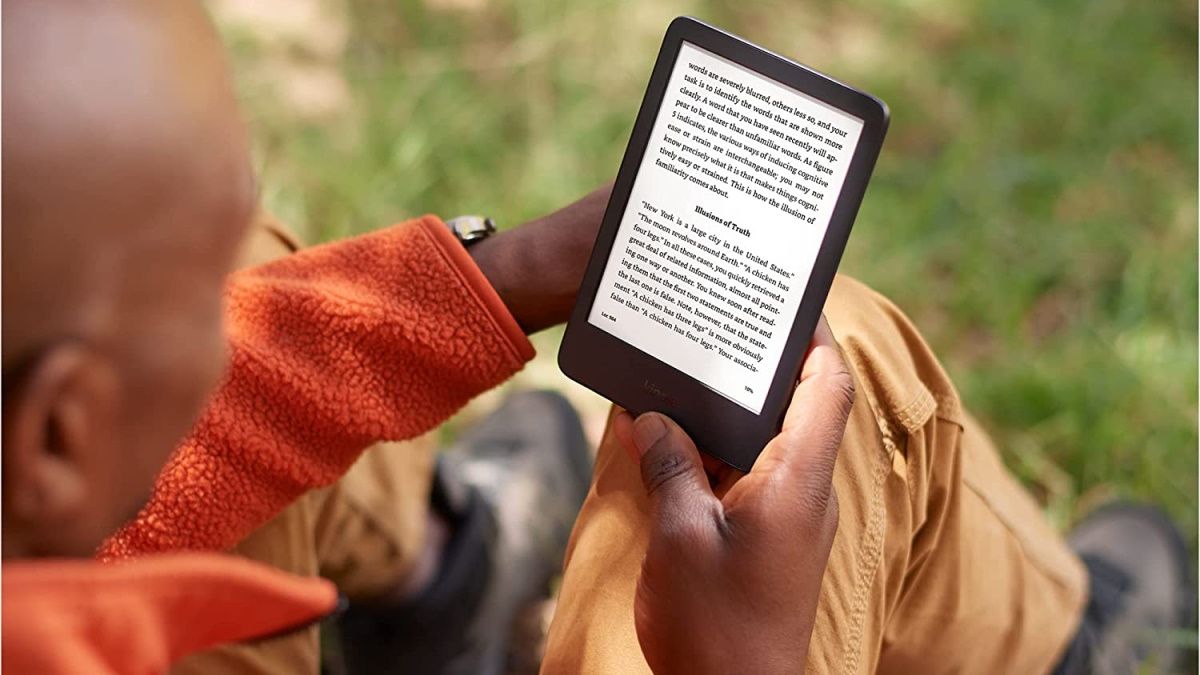Quick Links
Amazon Kindle devices are among the best eReaders you can buy. They're easy to use, but to get the most out of your Kindle, there are some features you may not know about. We'll show you the best ones.
Customize Text
Let's start with something everyone really needs to know about. One of the advantages of using an eReader over a physical book is you can customize the size and look of the text. It's a simple feature, but can make a world of difference. Open a book and tap anywhere near the top of the screen to bring up the menu, then tap the "Aa" icon to see the text options.
Switch to Dark Mode
Dark Mode everything. If that's your mantra, you'll be happy to know Kindle eReaders have dark mode, too. It's super easy to toggle on and off. Just swipe down from the top of the screen and tap the "Dark Mode" icon.
Hide Audiobooks from Your Library
Modern Kindle eReaders can download and play audiobooks as well as ebooks. However, if you don't want your Kindle to be your audiobook listening device, they can be annoying on the home screen.
Thankfully, it's possible to hide audiobooks from your library. That way you'll only see ebooks on the home screen. The option can be found in the "Home & Library" section of the "Device Options" settings.
Organize Books Into Collections
If you have a ton of books, it can be a challenge to keep them all organized on the Kindle home screen. You can organize them into "Collections," which is sort of like having folders for your books.
First, tap the three-dot menu in the top right of the home screen and select "Create Collections." You'll be asked to enter a name for the collection, then select all the books you want to add to it. The collection will be in the "Library" tab.
Read in Landscape Mode
The default orientation for Kindle eReaders is vertical "Portrait Mode." This matches the orientation of most physical books, so it makes sense. However, you can switch to horizontal "Landscape Mode" as well. You can swap the orientation by going to the "Layout" tab in the text options while reading a book.
Turn Off Popular Highlights
Kindle's "Popular Highlights" feature underlines text in ebooks when more than ten people have highlighted the passage. It sounds like a cool idea, but it can get annoying. The good news is you can turn it off.
Add a Passcode
You might not think of your Kindle as a device containing a lot of personal information---like a smartphone---but you might still want a little privacy. The passcode feature is an easy way to add a layer of security between the outside world and your library.
Transfer EPUB Books
While Amazon is heavily integrated into the Kindle eReader experience, you're not limited to books from the Amazon Store. EPUB is a common format you'll find outside of the store, and it can be transferred to a Kindle.
Amazon started supporting EPUB on Kindle devices in August 2022. Now it's very easy to send EPUB files to a Kindle eReader with the Kindle app on Android, iPhone, or iPad.
Borrow Books from Your Library for Free
This might be the best feature of Kindle devices. You can get free eBooks from your local library right on your Kindle, and all you need is a library card. This works with a service called "OverDrive."
Since it's a library, there are typical library limitations. There isn't an infinite number of ebooks to rent, so you may have to wait your turn. Also, you will have to "return" the book after a certain amount of time (though there's a simple trick to keeping Kindle library books past their due date).
Free Up Storage Space
Kindles have enough storage space for hundreds or thousands of ebooks, but you may still run into storage issues---especially if you download a lot of audiobooks, which take up more space.
Kindle devices have a couple handy ways to easily clear out some extra room. There's a manual option and a "Quick Archive" feature, which will automatically remove items that have been downloaded from the cloud and not opened yet.
That's the beauty of Kindle eReaders. They offer a simple experience that doesn't require much tweaking, but if you're a power user, there are some extra niceties to make the device go even further.