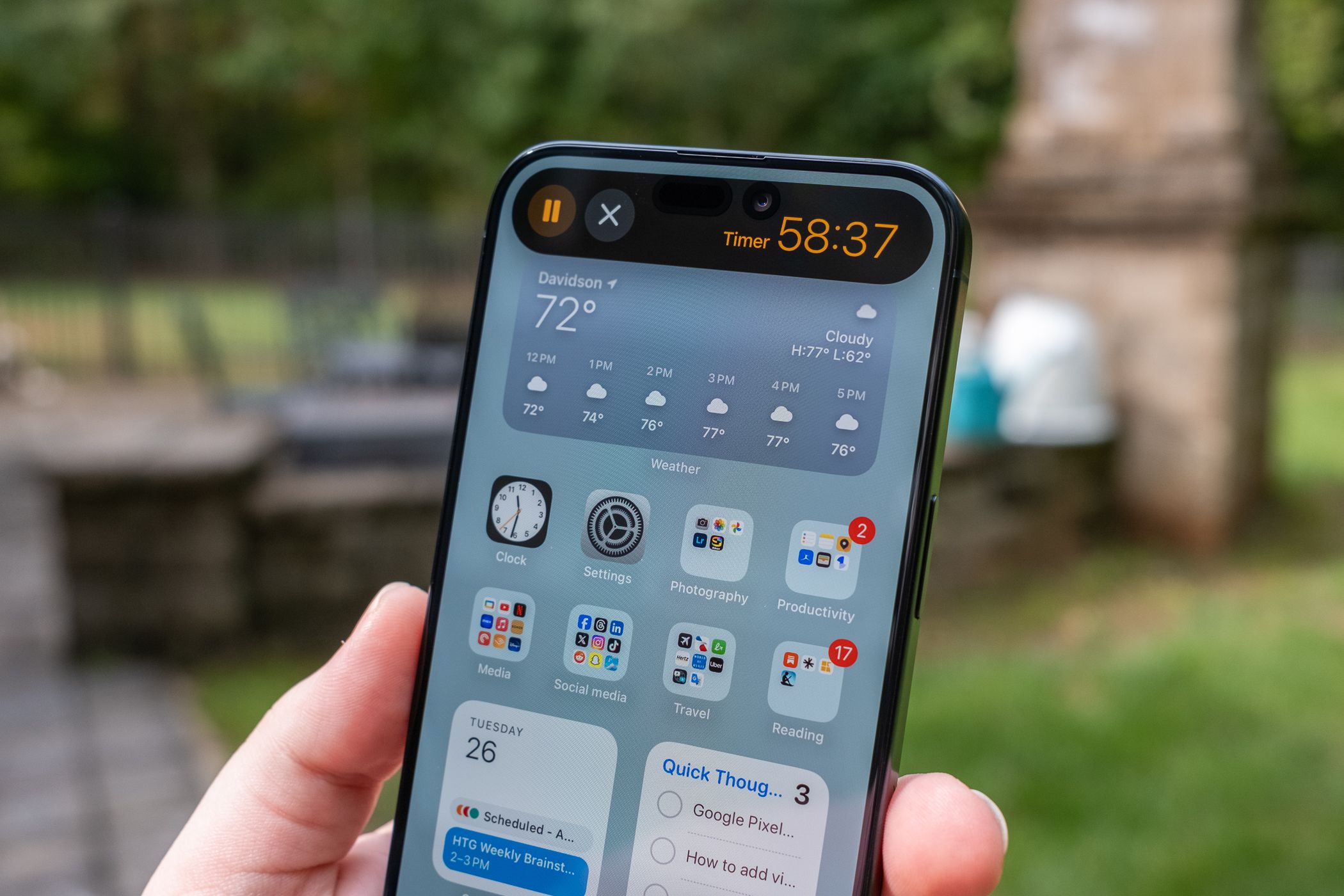Key Takeaways
- The Pomodoro Technique, developed in the late 1980s, divides work into 25-minute blocks followed by 5-minute breaks, with a longer break after completing four blocks.
- Timer apps, such as Pomofocus, Clock (built-in on Windows 11), Marinara, and Flow, can assist with implementing the Pomodoro Technique by providing customizable timers and notifications.
The Pomodoro Technique can be used to cut down on procrastination by scheduling work and break periods throughout the day. While any old timer will do, dedicated timer apps make it easier to get started and stick with it.
What is the Pomodoro Technique?
The Pomodoro Technique is credited to Francesco Cirillo, who developed it in the late 1980s. The technique divides work into blocks of time, typically 25 minutes, followed by short breaks of 5 minutes. This 30-minute period is known as a “Pomodoro” and should be completed four times, after which a longer break of 20 to 30 minutes is taken.
- 25 minutes of work
- 5 minute break
- 25 minutes of work
- 5 minute break
- 25 minutes of work
- 5 minute break
- 25 minutes of work
- 20 minute break
By taking short, scheduled breaks (and a longer, more rewarding break after completing several cycles), some people find it easier to focus. You’re trading time spent focusing on the current task for a small amount of "me time" to avoid working to the point of procrastination.
The Pomodoro Technique may have been around for more than 30 years, but the internet has made it relevant in modern times. With so many distractions just a click or a tap away, it’s good to have a method of staying focused on whatever you’re working on. The method also has a few other knock-on effects.
It’s a lot easier to track how your time has been spent if you stick to the Pomodoro method. You’ll know that in a two-hour block of four Pomodoros, you spent 1 hour 40 minutes working on the task at hand. You can split your entire day up using this method, and it works for all sorts of tasks, from studying to office work or even cleaning out the garage.
Of course, any timer app will do if you want to try using the Pomodoro Technique. The original method relied on a kitchen timer, which would be set manually for 25 and then five minutes. The timer on your phone or wearable works great for this, but some apps offer more powerful features. There are also no hard rules: you can vary your work and break periods (and even Pomodoro cycles) if you want.
Best Web-Based Pomodoro Timer: Pomofocus
Pomofocus is a wonderfully simple web app for staying productive. The app includes Pomodoro, Short Break, and Long Break timers plus a task list that allows you to add tasks to a list alongside an estimate of how many Pomodoros each will take to complete. You’ll then get an estimate of what time you should be finishing if you adhere to the schedule.
You can customize the timer to set custom work periods, short breaks, and long breaks; decide whether to auto-start breaks and Pomodoros; and change the alert sound and web app theme. Pomofocus includes notification support for web browsers so that you’ll see a pop-up when it’s time to start or stop working.
The app works on the vast majority of browsers, including mobile apps. You can even link a mobile device so that you receive an alert on your phone as well as in your desktop browser. There’s a $1.99 upgrade for integrating Todoist and making use of webhooks, too, but the core functionality is completely free.
Best Pomodoro App for Windows: Clock (built-in) or YAPA2
Did you know that Windows 11 has built-in Pomodoro functionality? Launch the Clock app that comes with Windows 11 and click on the “Focus Sessions” tab from the sidebar to the left of the window. Here, you’ll find a very barebones Pomodoro clock that integrates with Windows 11 to boost productivity.
Set the time for which you want to remain focused in minutes, then hit “Start focus session,” and Windows will start the timer. A five-minute break will be added for each 30-minute block, and Windows will even silence notifications while the timer is running. The most you can do in terms of customization is enable the “Skip breaks” toggle.
Alternatively, Windows users who are looking for something with more features should try out Yet Another Pomodoro App 2 (YAPA2). This free and minimalistic app displays an overlay on the screen so that you can see how long is left of your current session. Plus, it comes with plenty of customizations in terms of periods, break starts, sounds, and more.
Best Pomodoro Timer for Chrome: Marinara: Pomodoro Assistant
Marinara is a web-based Pomodoro timer that anyone can use, and it makes a good alternative to Pomofocus (listed above) for any browser. That said, our favorite part of Marinara is its Chrome Extension which massively simplifies the task of starting a Pomodoro timer. Once the extension has been downloaded, simply click on the icon at the top of your browser to get started.
You can customize the length of your Pomodoro sessions, short breaks, and long breaks. You can also change the frequency at which long breaks occur, the sound you hear to alert you, and choose to see tab and desktop notifications, too.
On top of this, Marinara tracks your Pomodoro history, which you can even export as a .CSV or manually sync with other instances of the extension.
Best Pomodoro App for Mac: Tomito
There is no shortage of Pomodoro timers for Mac, but Tomito is perhaps the best free option of the bunch. It’s a solid little timer with a simple interface and a desktop widget that you can put in the Notification Center or pin to your desktop. Your past Pomodoros are tracked so you can keep an eye on your productivity.
Tomito also happens to be jam-packed with customization options too. Change how long your Pomodoro, short break, and long break sessions are, and vary the frequency of each cycle. You can change the appearance of the app, disable the dock icon, choose custom sounds, trigger and customize keyboard shortcuts, and even Sleep behaviors.
Mac users who want an even more feature-packed Pomodoro experience who aren’t afraid to pay for it might want to take a look at Focus To-Do instead. The app has a decent free option that allows you to set timers but locks some of its best features behind a $3.99 monthly subscription (available as an $11.99 lifetime purchase).
Best Pomodoro App for iPhone and iPad: Flow
Most Pomodoro Technique timers on the iPhone and iPad are freemium apps that gate features off behind premium subscriptions, and Flow is no different. However, unlike some apps, most features are available to free users, and Flow has a relatively cheap $1.49 monthly fee (or a $29.99 one-off lifetime subscription).
You can make use of basic Pomodoro features for free, vary your Pomodoro and break durations, and start new breaks and work sessions automatically. The app has a few neat extra features like Apple Health integration to sync your focus sessions with your wider Health data. You can also see your past Flow statistics, including metrics like interruptions.
Paying for a Pro upgrade lets you set the number of rounds you want to complete, sync your Calendar, and block apps and website distractions. Flow also works great on the Mac, so you can pay once and use it everywhere. Alternatively, if you want a Pomodoro app that also includes task management (and you’re not afraid to pay), give Focus Keeper a shot.
Best Pomodoro App for Android: Forest
Forest is a Pomodoro Technique app that you can download for free on Android. Interestingly, the same app is available for iPhone and iPad, but it costs $3.99 to download with additional in-app purchases. The app is an award-winning Pomodoro timer that gamifies productivity by having you plant and grow small trees while you work.
The idea is that by leaving the app open and your tree growing, you’ll be encouraged to get on with the task at hand rather than scrolling social media or playing games. The app also includes a stopwatch mode, which allows you to use it as something of a habit tracker, too. Pay for premium to get statistics, add friends, take part in exclusive region-specific events, and even help fund the planting of trees in real life.
If you’d rather have a basic free Pomodoro timer, give the aptly named Pomodoro Timer a shot. It’s got a task list, time blocking, themes, notifications, and an easy-to-use simple interface.
Stay Productive Out There
There’s no one-size-fits-all answer to productivity. For some, the Pomodoro Technique works a treat, but others need to go a step further. iPhone users can use Focus Mode to silence all but essential notifications and set limits on social media apps to prevent doom scrolling.
Multiple monitors can help you be more productive with a more efficient UI, but you still might need to block Facebook and other distracting websites. Whatever you do, make sure you’re taking frequent breaks, getting up and walking around, and keeping good posture in mind while working at a desk.