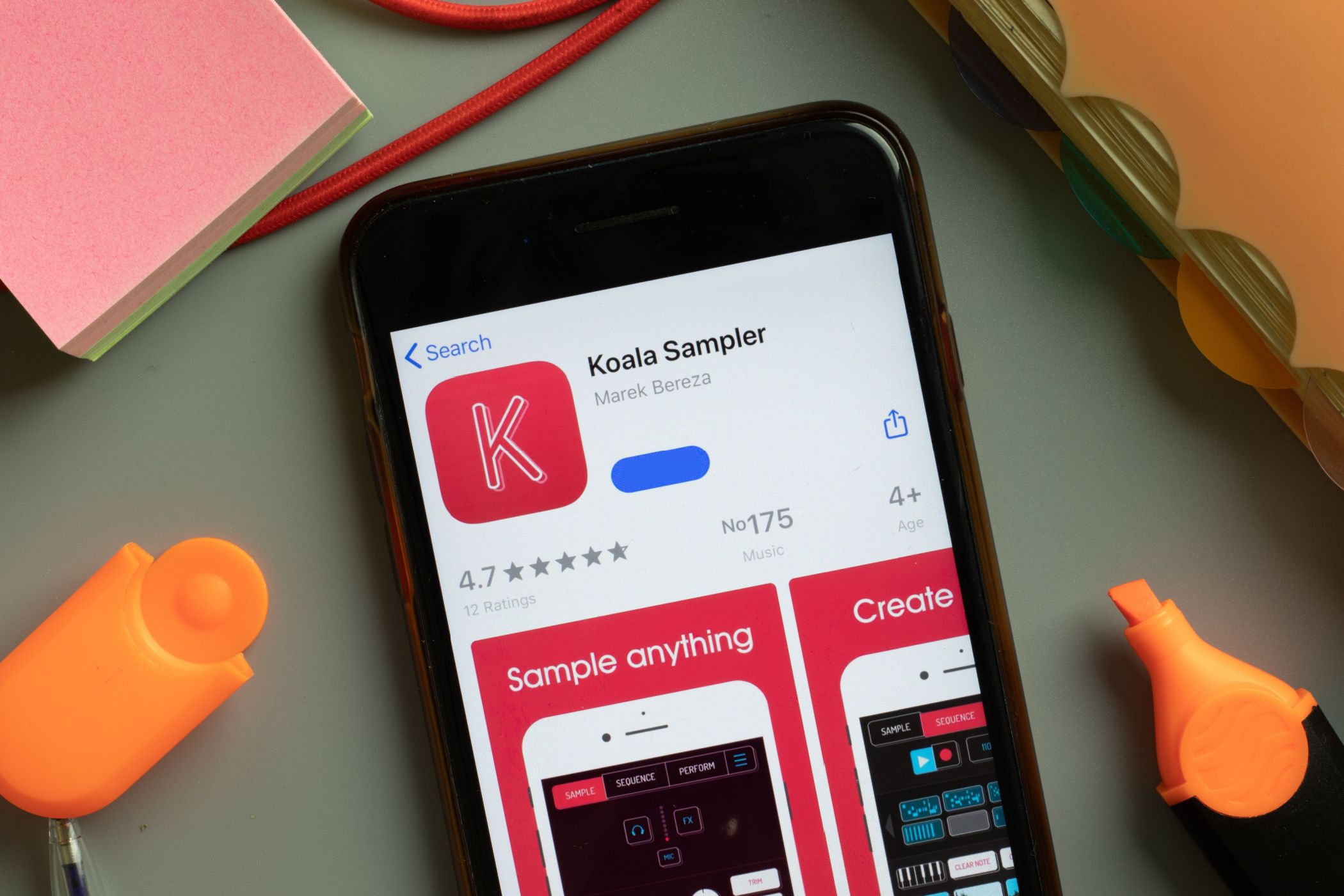Quick Links
Turn your smartphone or tablet into a fun and powerful music-maker, with no musical knowledge necessary. Sampler apps are a cheap and cheerful gateway into the world of sample-based music production.
What Is a Sampler?
A sample is a snippet of audio that has been recorded for use in music production. There are many famous samples that you will recognize from some of your favorite songs; they range from famous drum breaks to vocals, guitar licks, horn sections, and chord progressions. And a sampler is a tool that creates and plays back these clips.
Samples can be chopped up (split into different sections), manipulated, pitched up and down, played like an instrument (by varying the pitch), and arranged to create whole new songs or even genres. Hip-hop is one such genre that emerged in the 1970s and came to be defined by the drum and rhythm samples found on jazz, R&B, soul, funk, and blues records.
The term "sampler" initially referred to devices used to trigger, sequence, and turn samples into new pieces of music. Samplers have graduated from hardware-based instruments like the AKAI MPC to software implementations found in DAWs like GarageBand and Ableton Live, and now to smartphone apps that make great use of touchscreen interfaces.
Mobile sampler apps for iPhone, iPad, Android, and even touch-based Windows PCs are nothing new and have been around for years, but software refinement is an ongoing process. Modern sampler apps take advantage of features like higher device capacities and cloud storage, plus they're highly accessible as pocketable devices have become mainstream.
While hardware samplers old and new still fetch hundreds or thousands of dollars, smartphone apps are a much cheaper alternative. They may not be quite as tactile in terms of having physical buttons, but they're also better connected and just as viable for modern music production. In this guide, we'll take focus on one of the best apps for the job, Koala Sampler.
What to Look For in a Sampler App
There are a plethora of sampler apps available for mobile devices, but one of the best options is Koala Sampler. This is a $4.99 app that's available for iPhone and iPad or Android operating systems, with some optional in-app purchases to unlock even more features. You can run the iPad app on a Mac too, if you want.
Koala is worth the price of entry for anyone who is curious about making sample-based music but doesn't want to spend hundreds or thousands of dollars on hardware. The app is ideal both as a toy for beginners to play with and as a serious app for anyone who wants to replicate the hardware-based sampler workflow on a budget.
The app lets you sample the world around you using your device's built-in microphone. Or you can take a line-in and sample an external audio source. You can import samples you have saved from your device. You can import videos from your device's Camera Roll and extract the audio. And there are even 250 built-in samples to get you started.
Koala Sampler uses an MPC-like interface, where samples are loaded onto a grid of 16 pads. You can use these pads to play back samples, record your work as sequences, and turn your samples into melodies using a keyboard-like interface that varies the pitch. You can then record a final performance, where you switch between sequences, add effects, and freestyle beats if you want.
The app has two additional in-app purchases, as of November 2023. The first is "Samurai" mode which adds an auto-chop function (which helps cut up a sample for you), time-stretching, a piano-roll editor (to clean up your mistakes by editing the pattern directly), and an equalizer. There's also a $4.99 Mixer add-on which lets you assign your samples to four tracks in order to apply effects, master, and have greater control.
Koala is cheap, cheerful, and fun to use. It works with MIDI hardware, it's easy to get samples into it, and it's an app you can buy once and use forever with no subscriptions to contend with. You may also want to give other apps like Open Sampler (Android), Flip Sampler (iPhone or Android) and GarageBand (iPhone or iPad) a shot.
Getting Audio into Your Sampler
Koala lets you capture sound from your device's microphone or a line-in, as long as "Mic" is displayed on the sample interface. Tap and hold a pad to start recording, and let go to stop. You can also tap and flick upwards then let go to keep recording, then tap the pad to stop.
Recording with the built-in mic is a great way to get a feel for the app. You can clap your hands, sing, or use objects around you to create sounds. You can then use these sounds in your production. If you have a line-in connected to your device, Koala will take audio from that instead. There's even an "FX" button you can use to modify the incoming sound, like adding bass boost or reverb.
Use this option to connect audio interfaces, virtual instruments played on other devices, turntables, or anything that makes a sound. Even if you stick with samples recorded via a microphone, your production can still sound good. Modern smartphones and tablets have microphones that are just fine for this sort of "guerilla" music production. Being able to carry your smartphone anywhere offers a tangible benefit over a hardware sampler, too.
Tap the "Mic" button to access the "Import File" option and then tap on a pad to import a sound. You can also hit "Samples" at the bottom of the screen and drag sounds to a pad.
Cloud-based file storage is great for sharing a library of sounds between devices that you can use time and time again in your productions. You can also choose "Resample From App" to sample from another pad or from the currently playing sequence (great for baking in effects).
Koala Sampler has a killer feature up its sleeve that makes it super-easy to sample other music you find online. Using screen recording on an iPhone and built-in or third-party screen recording on Android, you can sample audio from virtually any other app or website. On an iPhone or iPad, the only app we've found that doesn't work with this is Apple Music. Everything else—YouTube, Spotify, websites like Bandcamp, mobile games—seems to work just fine.
You'll find the "Import Video" option in the Koala Sampler menu. Select your screen recording and the video will be scrubbed out so that only the audio remains. You can then chop up your sample as you would any other and start to play around with it. This is wholly in keeping with the origins of sample-based music making, just be aware that you'll be on the hook for royalties should you intend to make money from your production.
Using this technique, you can sample anything and everything you find online, from video game sound effects to drum breaks and orchestral scores. Some apps even facilitate the discovery of interesting music. For example, a Radioooo subscription might be worth it if you value being able to shuffle through tracks from different countries and eras to find sounds for your next project.
Understanding Sampling Basics
The best way to get started with any sampler is to play around with it. That said, there are some basic operations you should be familiar with to get started. The first is editing samples, which takes place on a waveform. Once you've recorded or imported a sample, tap on the pad and hit "Edit" to see a visual representation of it.
Drag the edges of the highlighted zone around to change where the sample should start and stop. You can pinch to zoom in and out to get an even better view. Try to be as accurate as possible so that your samples start right on cue. Use this interface to change the volume, pitch the sample up and down, and pan to the left and right.
Tapping and dragging is a big part of Koala. Tap and drag a sample from one pad to a blank pad to duplicate it. You can then make changes to the sample without affecting the original. Use this technique to manually "chop" samples by moving the start and end points. Tap and drag a sample to the top of the screen to delete it (you can do the same with patterns). You can also merge samples by dragging them on top of one another, to layer your sounds.
If you're a complete beginner (or near enough) you may run into some unfamiliar terms, particularly under the "Edit" section of each sample (use the left and right arrows to cycle between the options available to you). Here's a quick glossary to help you out:
- One-Shot: Play the sample in its entirety when you trigger it.
- Loop: Loop the sample for as long as you hold your finger on it
- Attack: Add a fade-in effect (great for softening the start of a sample).
- Release: Add a fade-out effect.
- Tone: Bypass the high (treble) and low (bass) frequencies of a sample.
- Choke: Samples set to the same choke group will interrupt each other so that everything doesn't play at once. This is great for jumping around different sections of the same sample.
- Stretch: Fit the sample within a time window, like a single bar.
- Crop: Discard all but the highlighted part of the sample (great for cutting down the file size).
- Normalize: Even out the volume of a sample.
- Auto-Chop: Let Koala auto-divide the sample across pads, or manually do so yourself using the chop interface.
- Split Stems: Let Koala try and isolate the drums, vocals, and melody of a single sample into separate samples.
- Bounce: Re-record a sample with your adjustments to pitch, volume, and pan (but not effects).
You can record your samples using the "Sequence" tab. Tap on the "Keyboard" icon followed by a sample to play a melody by pitching your sample up and down.
Finally, you'll find some effects on the "Perform" tab. These are applied on top of your sequence. You can apply an effect to a sample by resampling it. Resampling is a useful tool and is a prized feature on the sort of hardware samplers that Koala Sampler tries to emulate. Loop resampling is the act of sampling your work into a new sample. You'll find this option within the Koala Sampler main menu.
Let's say you just made a drum beat with a kick, snare, and hi-hat. You could leave this in your pattern and keep the original pads as they are, or you could resample it to create a new looped sample. You can then trigger this sample within a pattern to fill in the drums and work on another aspect of your production (like the bass).
Resampling has several benefits. To start with, it helps to keep things tidy by freeing up pads. Resampling lets you delete samples you no longer need, which helps to keep file sizes down. You can see how much space a project uses by tapping on the Koala Sampler menu button.
Learn Sampling Tips By Watching Others
One of the benefits of Koala's popularity is just how many people are making music with it. In addition to capturing the attention of award-winning musicians like Flying Lotus, Koala Sampler is the darling of many YouTube musicians. These dedicated hobbyists share everything from workflows to inspiration, and the process is as fascinating as it is educational.
Not only can you quickly learn some new techniques you can put to use, but you'll also get advice on how to select samples, how to make samples work together, and how to turn your samples into beat tapes or finished songs. Head to YouTube to find some excellent Koala Sampler tutorials (including the official Elf Audio developer introductions) and beat-making sessions.
Experiment and Have Fun
Making music with samples isn't about perfection. Learning how to select the right samples is an art in and of itself. Music discovery takes on a whole new dimension when you start looking for the express purpose of creating something new.
Koala costs around the price of a coffee to get started, and the fun that can be had will last a lot longer than a caffeine hit. If you're interested in making music on a budget, make sure you check out our roundup of top free DAW software.