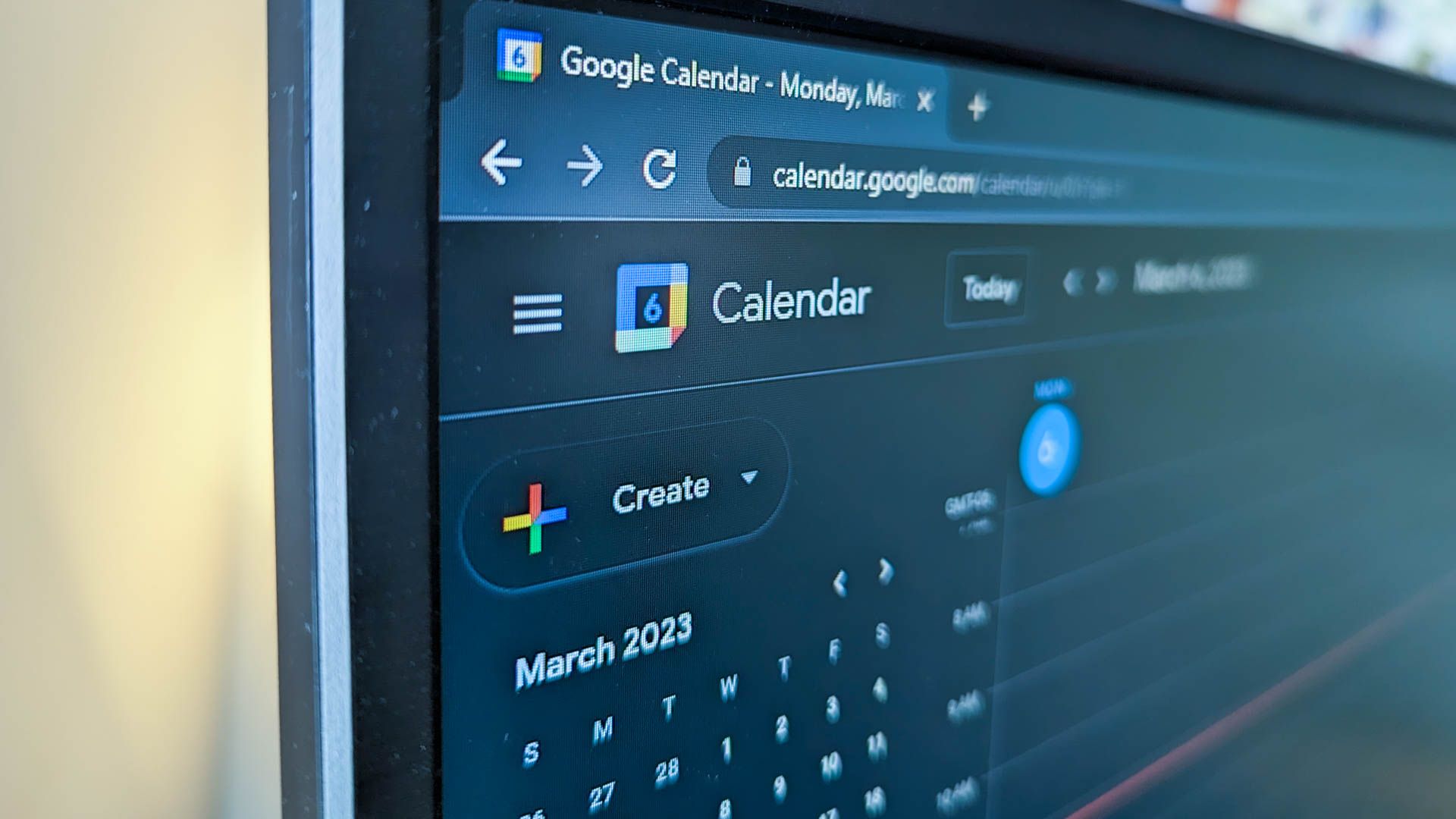Quick Links
Key Takeaways
To enable Dark Mode in Google Docs on Google Chrome or Microsoft Edge, you must use an experimental flag. Enter “chrome://flags” into your address bar, search for “dark mode,” and then enable the Auto Dark Mode for Web Contents flag.
Google Docs defaults to a light theme in most cases, but there's an easy way to enable dark mode on Android, iPhone, iPad, and even in Google Chrome or Microsoft Edge while writing on your computer. We'll show you how.
While we'll be focusing on Google Docs, you should know that the steps are exactly the same for Google Sheets and Google Slides.
Enable Dark Mode in Google Docs on Google Chrome
Google Chrome on desktop (Windows, Mac, and Linux) allows you to enable dark mode in Google Docs (but do remember that this method forces dark mode on all websites). Follow these steps, but beware that, at the time of writing, it's hidden behind a Chrome flag.
This feature is not available to everyone for a reason. Flags may not work correctly and can negatively impact your browser's performance. Enable flags at your own risk.
Type "chrome://flags" into the address bar at the top of your Google Chrome browser.
Use the search box at the top to look for "dark mode."
Click the drop-down menu next to Force Dark Mode for Web Contents and select "Enabled."
Chrome will show you a prompt asking you to relaunch the browser to apply these changes. Make sure that you don't have any unsaved work in the browser, and then click "Relaunch."
Open the Google Docs website and you'll see that the page color is now black, and that the font color is now white.
Enable Dark Mode in Google Docs on Microsoft Edge
Google Chrome isn't the only browser that allows you to forcibly enable a dark mode — most any browser built on Chromium will support the dark mode flag, including Microsoft Edge.
Open Microsoft Edge, type "edge://flags" into the address bar, and hit Enter.
Type "dark mode" into the search bar at the top.
Click the drop-down menu next to "Auto Dark Mode for Web Content," then select "Enabled."
Click "Restart" on the popup that appears at the bottom.
Microsoft Edge will force every website it can to display in dark mode. Just keep in mind that not all websites are designed to be displayed in dark mode, so it is possible that some content won't be displayed correctly.
Enable Dark Mode on Google Docs for Android or iPhone
The Google Docs app on Android and iPhone lets you quickly switch between light and dark themes. If you've enabled systemwide dark mode on Android or iPhone, Google Docs will have it enabled by default. However, if you want dark mode on Google Docs only, here's what you need to do.
Open Google Docs and tap the three-line menu icon in the top-left corner.
Next, select "Settings."
Now, choose the "Theme" option, which will allow you to pick dark mode. This option is called "Choose Theme" on Android.
Select "Dark."
All documents in Google Docs will now open in dark mode. However, you can view documents in light theme if you wish. To do that, open any document in Google Docs and tap the three-dot menu icon in the top-right corner.
Tap on "View in Light Theme."
The user interface of the Google Docs app will still be in dark mode, but the page itself will be in light mode, with a standard white background and black text. The setting only applies to the current document — if you close the document and reopen it, it'll be back in dark mode. The setting doesn't affect other documents, either.
Now that you've started using Google Docs, you should find out how to view recent changes to your documents. While you're at it, you should also check out how to use voice typing on Google Docs.