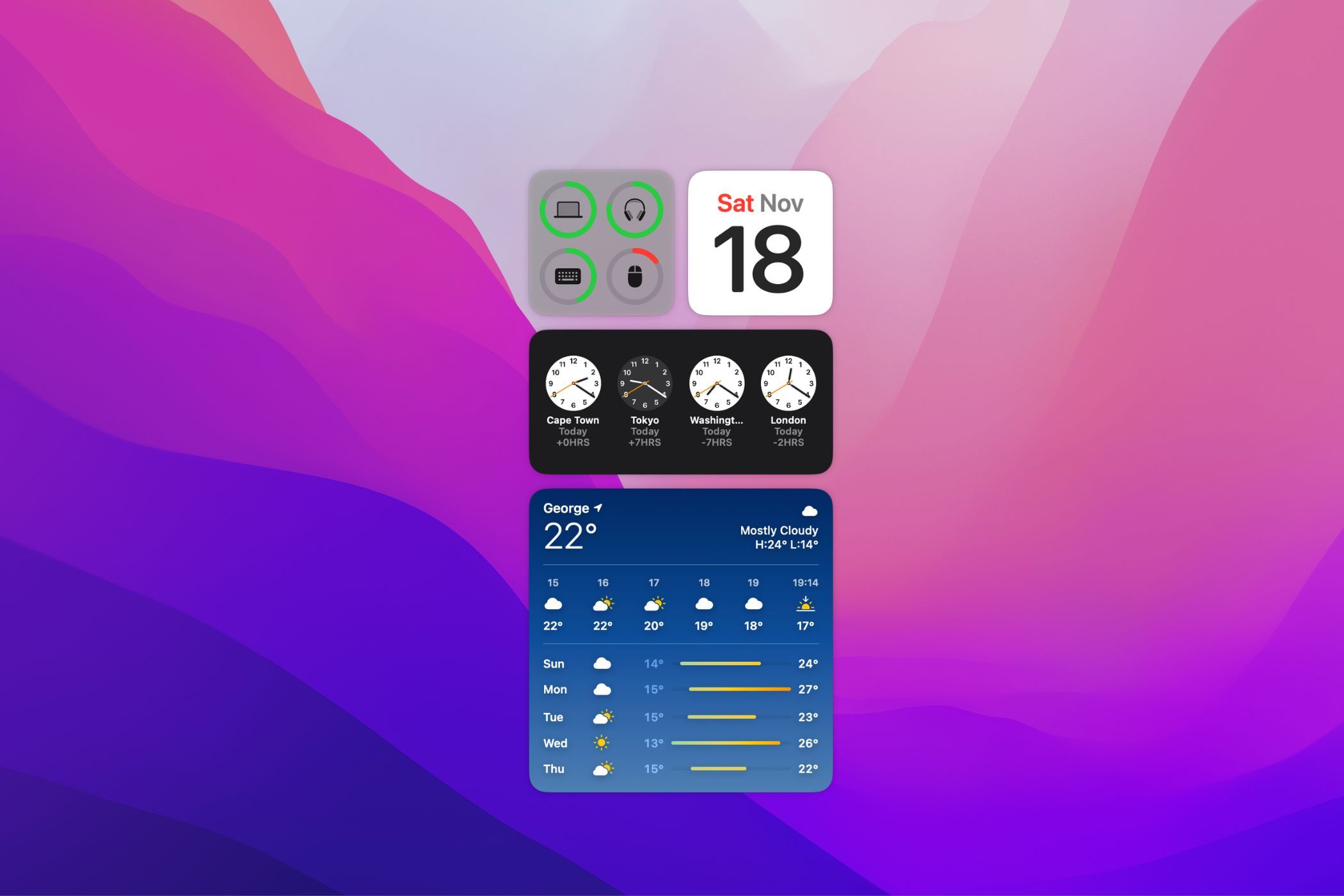Key Takeaways
- Widgets have become more usable over the years, making them a better use of desktop real estate than shortcut icons or file folders.
- macOS Sonoma has tweaked widgets to make them unobtrusive and useful, with features like interactability and automatic transparency.
- Desktop widgets offer convenience and efficiency by providing information at a glance, such as multiple time zone tracking, performance meters, and reminders.
Widgets on a desktop computer have always seemed like more of a nuisance than a helpful feature to me, but over the years widgets have become both more useful and more usable—which is why I'm finally buying in to them.
macOS Sonoma Finally Sold Me on Widgets
I'm a stickler for a minimalist and clean desktop. When I wrote that it was time to stop using desktop icons, it certainly ruffled the feathers of people who seem to enjoy the clutter. I argued that, while I wasn't a fan of widgets, they were still a better use of desktop real estate than shortcut icons or file folders, both of which can be accessed more quickly via other means.
I'm still not quite sold on how Windows 11 handles widgets as of this writing, but macOS Sonoma added a host of new tweaks to widgets that finally made them something I actually want.
Having widgets that you can interact with, or that automatically turn transparent when the desktop isn't active, goes a long way to making them unobtrusive and useful. Widgets should save you time and effort. Offering large widgets and letting you choose between those that are minimalist and legible or ones packed with information makes it possible to tweak your available info to your specific needs.
The widget gallery is also filled with genuinely useful tools for a variety of audiences, and adding widgets that give you access to Apple Home and Shortcuts functions turns them into an honest-to-goodness power user feature.
Of course, it also helps that I recently got back on the ultrawide monitor train, which provides even more room to tuck away useful widgets, but even on my MacBook's native 13-inch screen, Sonoma gets them right.
What About Widgets in Windows 11?
In Windows 11, widgets still need to be accessed by sliding over the Widgets Board, either by clicking the button at the far left of the task bar or by pressing Win+W.
This bit of friction (and other ways Microsoft ruined widgets) means that I hardly bother with Windows 11 widgets. If they aren't visible at a glance, I don't think they're particularly useful. However, you can have always-visible widgets on the Windows 11 desktop by using third-party software such as Widget Launcher.
I'm hopeful that Microsoft will eventually give us native widgets closer to what macOS Sonoma now offers, but for now you'll need to do a little customization with third-party tools to get something similar to what macOS offers.
If you're a Linux user, you have even more latitude, but perhaps a little more effort is required. With the latest KDE Plasma desktop, widgets have also received significant improvements and are just as easy to use as on macOS, so that's well worth checking out if you're a Linux fan.
Why You Should Consider Desktop Widgets
If you have a nice, clean desktop, there are good reasons to consider using desktop widgets to turn that barren real estate into something that might actually save you time or provide information at a glance. Here are some use cases that I think offer good examples:
- You need to keep an eye on multiple time zones, which is a common issue for those of us who work remotely and internationally.
- You want to know what your computer and peripherals are doing at a glance, which is where performance meters and battery indicator widgets are invaluable.
- You tend to stick notes on your monitor, when you could just as easily have reminder widgets on your desktop instead and save on paper.
- You need specific news headlines, stock prices, exchange rates, or other similar data as soon as it's available.
These are just a few examples, and given the number of widgets that now tap into popular third-party platforms like Facebook, there's a good chance at least a handful deserve a spot on your desktop.