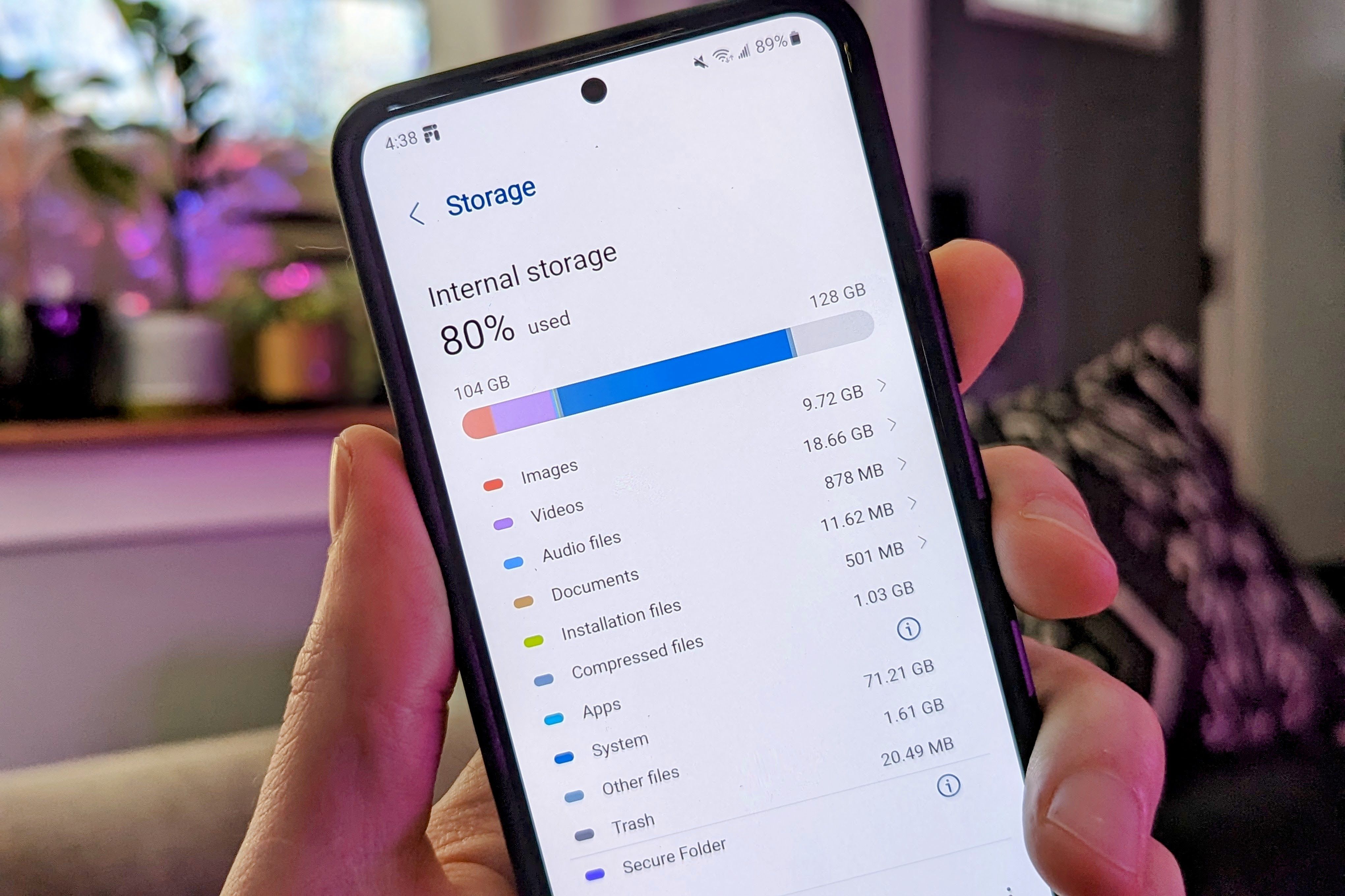Quick Links
Key Takeaways
- Android doesn't have a universal recycle bin, so you have to individually empty the trash in apps like Google Photos and Files by Google to free up storage.
- In Google Photos, go to Library > Trash > three dots > Empty Trash to permanently delete deleted photos and videos.
- In Files by Google, go to the hamburger menu > Trash > select all files > Delete to permanently remove deleted files. Other methods to free up storage include clearing app cache and reducing storage usage in apps like WhatsApp and Dropbox.
Unlike a desktop computer's trash system, Android doesn't offer a universal recycle bin that stores your deleted files. Instead, most Android apps manage their own trash, which you have to individually empty to free up your phone's storage. Here's how to do that.
In this guide, we'll cover how to empty the trash for Google Photos and Files by Google, which are two of the popular gallery and file manager apps for this operating system. If you use a different app, check the "Recently Deleted" folder, "Trash," or similar places to find and remove your deleted files.
Clear the Trash in Google Photos
To clear your deleted photos and videos, first, launch the Google Photos app on your Android phone.
In Photos' bottom bar, tap "Library."
On the "Library" screen, at the top, tap "Trash."
On the "Trash" page, in the top-right corner, tap the three dots.
From the three-dot menu, select "Empty Trash."
In the prompt, choose "Allow" to confirm your choice.
Make sure you're okay with permanently losing all the items in your trash. You can't recover them once they're gone.
And Google Photos will permanently delete everything from the trash. You're all set.
Empty the Trash in Files by Google
If you use Files by Google as your file manager and you want to clear the trash, first, launch the Files by Google app on your phone.
When the app launches, in the top-left corner, tap the hamburger menu (three horizontal lines).
In the menu that opens, select "Trash."
On the "Trash" page, your deleted files are displayed. Here, select all your files by choosing "All Items." Then, at the bottom, tap "Delete."
In the prompt that opens, choose "Delete."
You won't be able to recover your files once they're permanently deleted. Make sure you're okay with that.
And you're done. Files by Google will delete your trashed files for good.
Other Ways to Free Up an Android Phone's Storage
Emptying the trash is one of the many ways to clear your Android phone's storage. You can use other methods to reclaim even more storage space on your phone. These include clearing the app cache, (like Discord's cache files), reducing WhatsApp's storage usage, and removing Dropbox's cache.