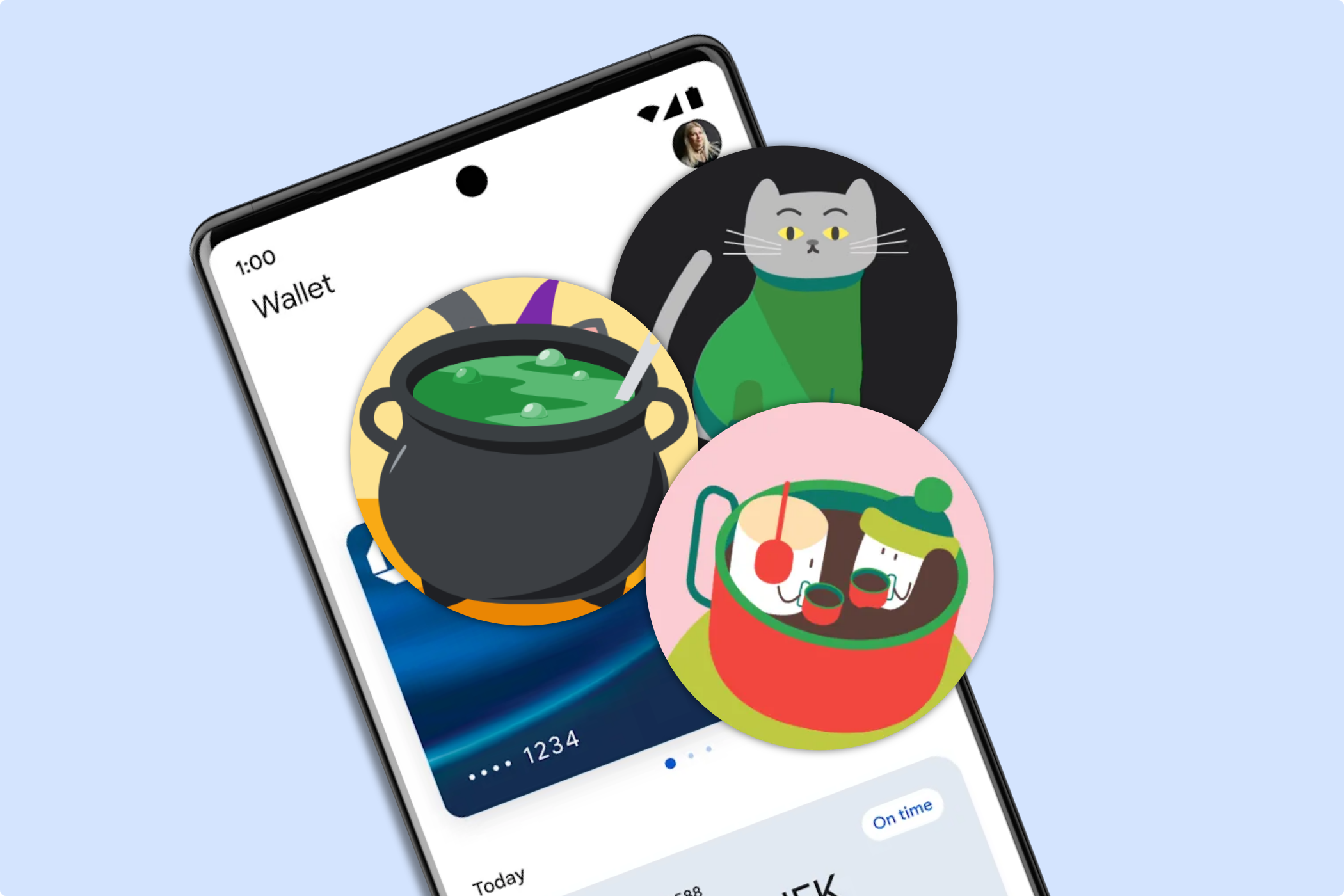Key Takeaways
- When you make a successful payment, you usually see a circular progress indicator and a blue check mark. In late 2022, special holiday animations were added.
- To disable the seasonal animations, open the Google Wallet app, tap your profile icon, select "Wallet Settings," scroll to the bottom, and toggle off "Success Animations."
Google Wallet (formerly part of Google Pay) makes it super simple to use your Android phone to pay for things in the real world. And every time you do—especially during a holiday season—you may notice some extra festive animations on the pay success screen. You can turn those off.
Typically, when you make a successful payment with Google Wallet, you'll see a circular progress indicator at the top of the screen, followed by a blue check mark. In late 2022, Google added special success animations for the holiday season, and they reappeared during the Halloween season in 2023. That's also when Google added the option to turn off the animations. So, let's go ahead and do that.
First, open the Google Wallet app on your Android phone and tap your profile icon in the top right corner.
Select "Wallet Settings" from the menu.
Scroll all the way to the bottom of the settings and toggle off "Success Animations."
That's all there is to it. From now on, you'll only see the default blue check mark to indicate when a payment has been successful. The seasonal animations are fun, but it is just a mobile payment app, after all.