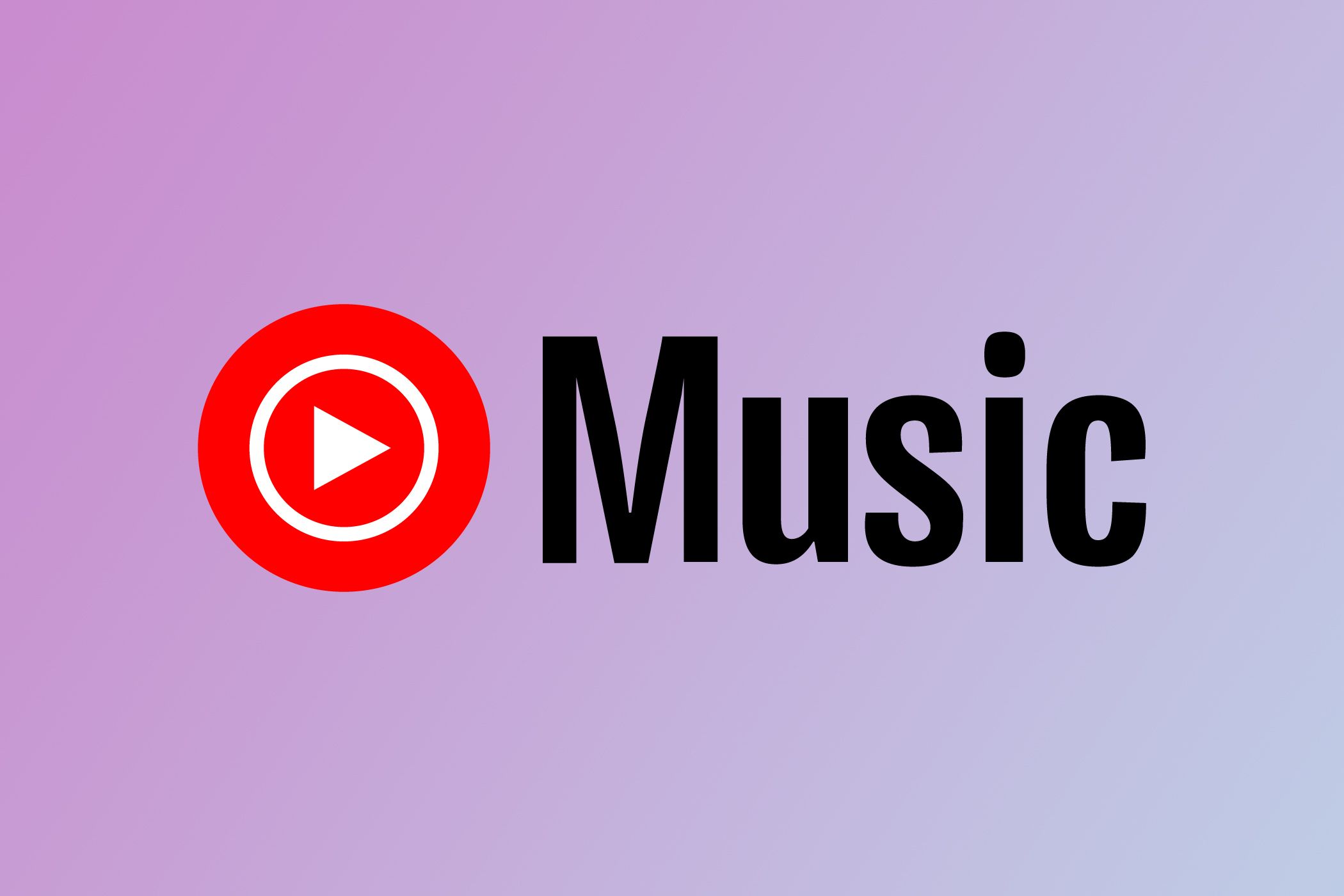The Apple HomePod only supports a handful of music services. Thankfully, YouTube Music is joining the party. You can now control YouTube Music playback from your HomePod using Siri voice commands. Previously, YouTube Music had to be beamed to the HomePod over AirPlay.
This functionality requires a YouTube Premium or Music Premium subscription, just as it does on Google Assistant speakers. To set things up, start by installing the latest YouTube Music update on iOS. Then, open the YouTube Music app, enter Settings, go to "Connected Apps," and select "Connect with HomePod." Commands like "Hey Siri, play YouTube Music" will work as expected.
You can also set YouTube Music as your default music provider on HomePod. Doing so saves you the trouble of saying "... on YouTube Music" every time you want to stream YouTube Music. Simply open the Home app on your iOS device, enter Settings, tap your username, select "Default Service," and choose YouTube Music.
Oddly, native YouTube Music support on HomePod was announced in a Reddit thread. YouTube Music product head Brandon Bilinski wrote the announcement, which was met with praise by YouTube Music users (though some users are having trouble streaming their playlists).
Very few music services are natively supported on the HomePod. The shortlist includes Deezer, Tidal, Pandora, iHeart Radio, TuneIn Radio, and YouTube Music. Some major services, including Spotify, must be streamed to the HomePod over AirPlay—that said, life's not too bad for Spotify users, as the iOS 17 update adds Siri voice command control for AirPlay streams.
This update is part of a broad expansion of the YouTube Music service. The new Fitbit Charge 6 also offers native YouTube Music support, and YouTube Music will launch on Garmin smartwatches within the coming months. YouTube Music also gained podcast functionality earlier this year.
To reiterate, YouTube Music streaming on the HomePod requires a YouTube Premium or Music Premium subscription. If you do not have one of these subscriptions, you can only stream YouTube Music to the HomePod over AirPlay. I suggest paying for YouTube Premium, as it costs just a few dollars more than the base Music subscription and includes ad-free YouTube.
Source: Google via 9to5Google