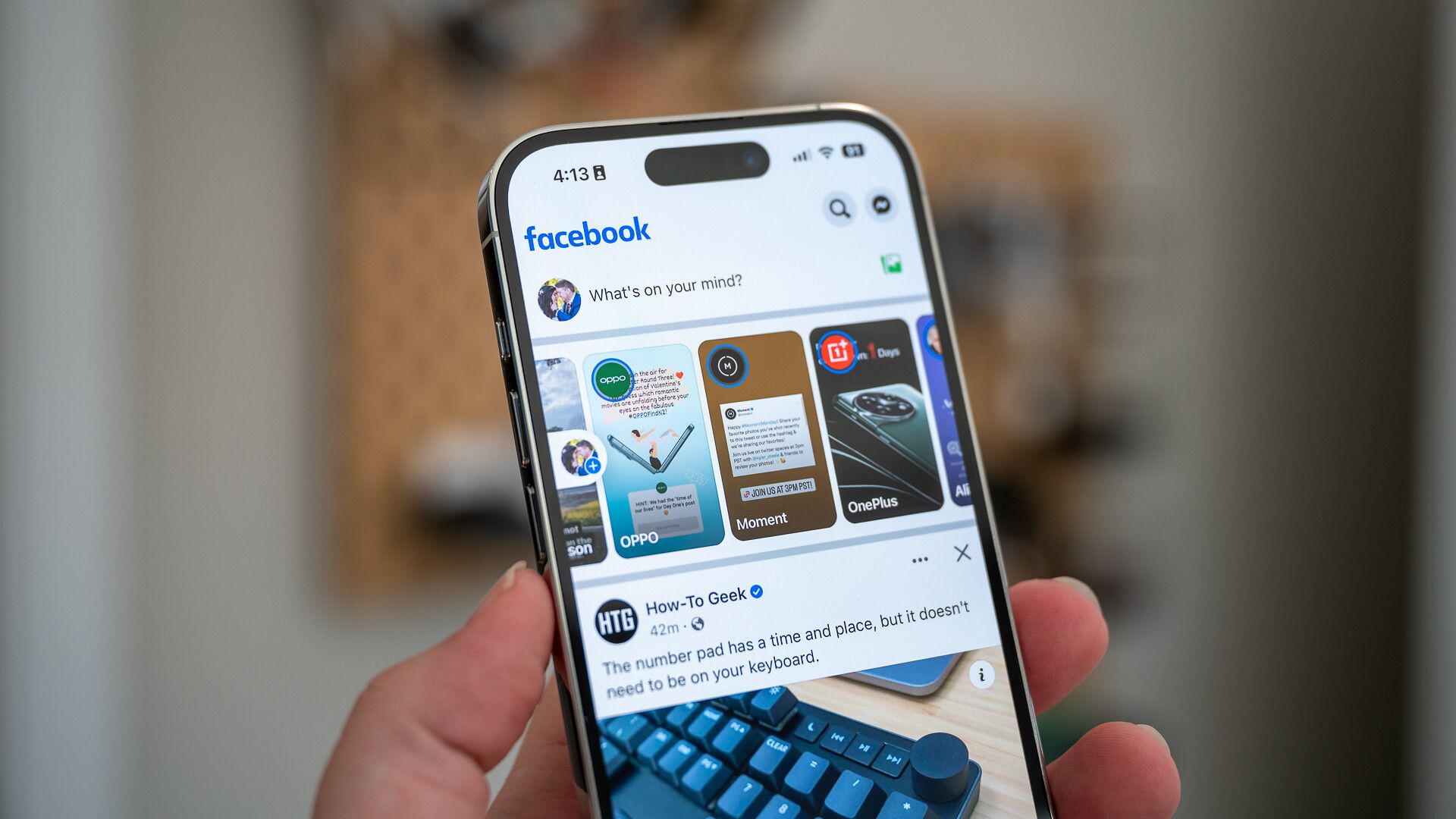Quick Links
Key Takeaways
- To find a saved draft in Facebook's Android app, pull down from the top of your phone's screen and tap the Facebook drafts notification. You'll see all your saved drafts there.
- To view your saved draft in Facebook's iPhone app, tap the new post box that you use to create new posts.
- To access your saved draft on Facebook's desktop site, scroll to the new post box and click it to view your saved post content.
Drafts are the posts that you have yet to discard or publish on your Facebook account. If you want to return to a previously saved draft so you can continue editing it, we'll show you how to do that in Facebook. Let's get started.
Find Drafts in Facebook's Android App
If you're using Facebook on an Android phone, you have a quick and easy way to access your saved drafts. You can just use your phone's notification bar to get them.
To do that, pull down from the top of your phone's screen to access your notifications. In these notifications, tap the one that's about your Facebook drafts. Note that Facebook sends you a notification at the time you save a draft.
If you've dismissed the Facebook notification that takes you to your drafts, you'll have to create a new draft. To do that, open Facebook on your Android phone, start writing a post, tap the back-arrow icon in the top-left corner, and choose "Save as Draft." Then, let Facebook send you a notification for that item, and tap that notification to access all your drafts.
After tapping the notification, you'll land on the "Your Posts" page in the Facebook app. Here, you'll see all the drafts you've saved in the past three days.
To edit a draft, tap it on the list and it will open in Facebook's usual post editor. If you want to discard a draft, tap the three dots next to that draft and choose "Discard Draft."
Note that Facebook automatically deletes any drafts after three days, so you have to take action before that time period elapses. And that's how you access your saved drafts on Facebook for Android.
Find Drafts in Facebook's iPhone App
Unfortunately, iPhone users only get a half-baked Facebook draft feature compared to what's available on Android. In Facebook's official app for iPhone, you do have the option to save your unpublished posts, but you can't start a different post if you've saved a draft, you can only finish the draft.
To use that feature, start by creating a new post in your Facebook app. Then, in your post's top-left corner, tap the "X" icon. From the menu that opens, choose "Save Draft."
Facebook will save your draft. To return to that unfinished post, in your Facebook app, start composing a new post (one way to do that is to tap "What's on Your Mind?" at the top of your Facebook feed). You'll now be back to the draft where you can continue with your post.
Find Drafts on the Facebook Website
Facebook's desktop site also doesn't have a fully-featured draft option, like on Android, but it does save your post content when you close the "Create Post" window. However, this is only for as long as you're on the current web page. If you go to another page on the site, the site deletes your draft.
If you'd like to try out that feature, on Facebook's site, click the "What's on Your Mind, [Your Name]?" field and enter your post's content. Then, click anywhere outside of the "Create Post" window to close the window.
For as long as you remain on the same web page, Facebook will keep your post draft saved. To return to that saved draft, access the "What's on Your Mind, [Your Name]?" field again (which now has your post content and not that name).
You can then continue editing your draft and post it.
FAQs
What are drafts on Facebook?
Drafts on Facebook are the posts that you have created but have yet to publish or discard. You can return to these unfinished posts using Facebook on your Android, iPhone, or desktop device.
How do I delete my Facebook drafts?
To delete your Facebook drafts on Android, pull down from the top of your phone's screen, select Facebook's draft notification, tap the three dots next to the post you want to discard, and choose "Discard Draft."
On an iPhone, when you tap "X" on the new post screen, select "Discard Post" to delete your draft.
On Facebook's website, you can delete your post's saved content by leaving the current web page. Make sure to click "Leave" in the prompt that opens.