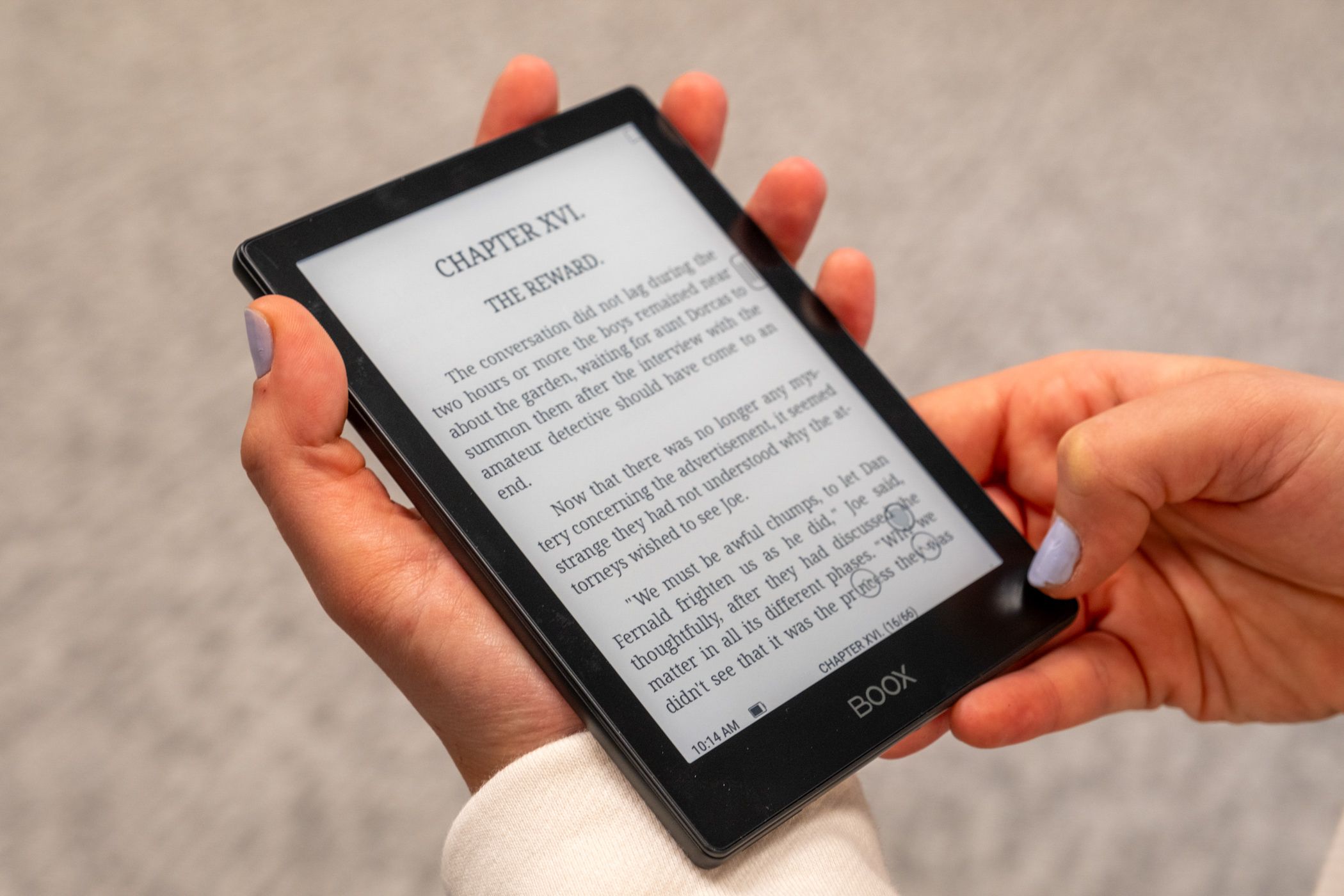Quick Links
Key Takeaways
- MOBI files are specifically designed for mobile devices and eReaders, and are still relatively common despite being deprecated.
- To open a MOBI file, you can use free desktop eReader programs like Calibre or FBReader.
- If you want to convert a MOBI file to another format, you can use specialized software like Calibre's conversion tool or online converters like Convertio, DocsPal, or Zamzar.
A file with the .MOBI file extension is used for storing eBooks. It was originally a Mobipocket Reader format but has since been adopted by several different readers as well. Amazon purchased Mobipocket in 2005, and later discontinued the MOBI format in 2011.
What Is a MOBI File?
A MOBI file is specifically designed for mobile — or eReader — devices. The format is very lightweight in size and supports bookmarks, notes, corrections, and JavaScript. Also contained in the file, along with the eBook, could be DRM, or copyright protection, to prevent copying and illegal viewing.
The current Kindle formats (AZW3, KF8, and KFX) are based on MOBI and is a proprietary format exclusively used on Kindle devices. And, in fact, you can still open files with the MOBI format directly on your Kindle — you just have to send them to your Kindle first.
Despite being technically deprecated, MOBI files are still relatively common.
How Do I Open a MOBI File?
Because MOBI is an eBook format, most free desktop eReader programs support opening and viewing them — like Calibre, FBReader, Mobipocket Reader, or Mobi File Reader, to name just a few.
After downloading and installing one of the free applications, opening any of your MOBI files is relatively easy. We're going to use Calibre in this example, but most eReaders should function similarly.
For Calibre, all you have to do is click on the "Add Books" button, and then choose one of the options shown in the image below.
How Do I Convert MOBI to Another Format?
Just like any other file formats, you need specialized software to handle converting MOBI into a different format. If you simply try to change the extension, you could wind up with a corrupt and unusable file.
Along with being an eReader, Calibre comes with a handy conversion tool that can convert any of your eBooks into 16 different formats. First, select the book you want to convert, and then click the "Convert Books" button at the top. We're going to use a sample of Alice in Wonderland for this example.
Click "Heuristic Processing" on the left, select your output format (EPUB in this example) in the top right corner, then click "OK" to convert the MOBI file to an EPUB.
If you don't want to download a third-party application to convert your files, there are a couple of really good online converters that allow converting into some of the more popular formats, like ePUB, PDF, FB2, and LRF. This is probably one of the fastest ways, as you don't have to download any software and wait for it to install.
Some free online file conversion sites include: DocsPal, Convertio, ConvertFiles, and Zamzar.
Just head to one of those websites, upload your file, pick the new format you want, and click the convert button.
From there, the software takes care of everything and will provide you with a link or send you an email with the converted file to download.